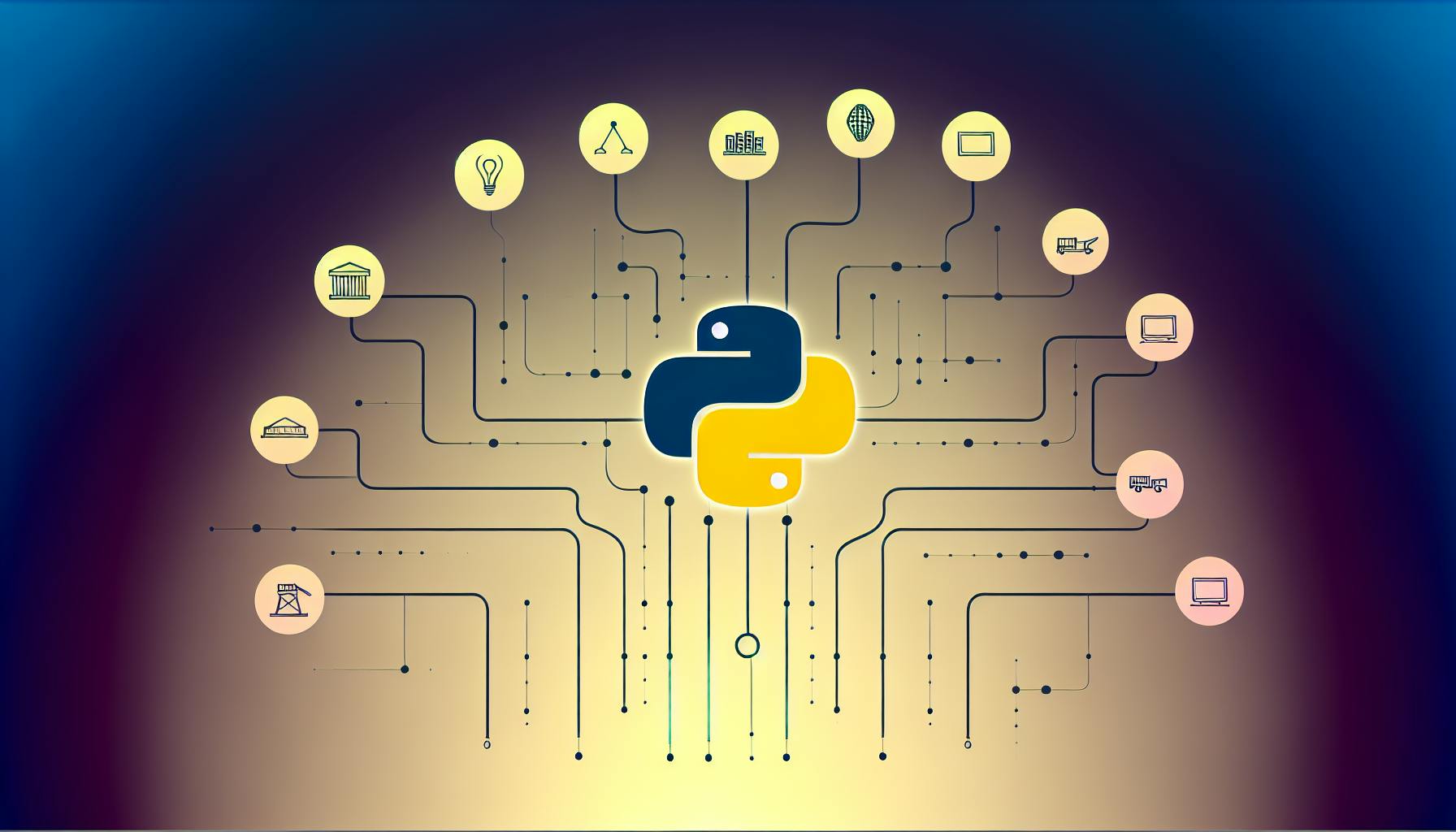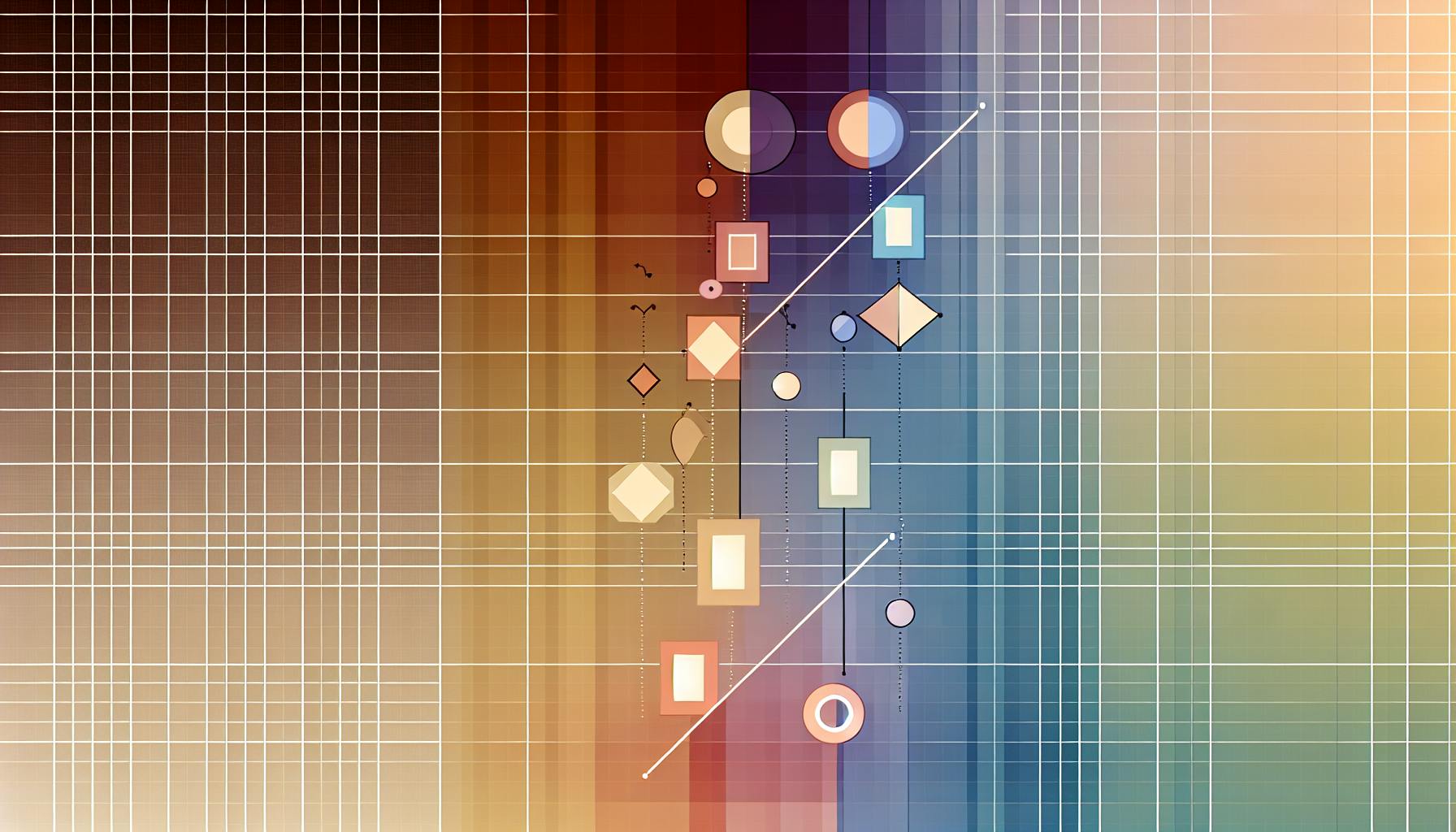Developing games with Python is intimidating for beginners. There are many tools to learn and concepts to grasp.
This step-by-step guide will make Python game development straightforward. By the end, you'll have the skills to build your own games with Python.
You'll learn key game development concepts, work through projects demonstrating Python's capabilities, and discover popular game genres you can code. From installation and setup to advanced techniques, this is a comprehensive path to mastering Python for game dev.
Introduction to Python Game Development
Python is an incredibly versatile programming language that can be used for many applications, including game development. With its easy-to-read syntax and multitude of libraries and frameworks, Python makes an excellent choice for creating all kinds of games.
In this tutorial, we will use the Pygame library to build a simple 2D platformer game from scratch. By the end, you'll have a solid understanding of how to use Python and Pygame to create playable games with graphics, sound, user input, and more.
Why Choose Python for Game Development
There are several key advantages that make Python well-suited for game development:
- Easy to learn syntax allows rapid prototyping of game ideas
- Large collection of game development frameworks and libraries like Pygame, Panda3D, PySDL2, etc.
- Cross-platform support makes it easy to publish games on multiple platforms
- Dynamic typing and interpreted nature results in shorter development times
- Thriving game dev community provides abundant resources and support
For this tutorial, we will use Pygame, a popular Python game development framework that makes it easy to get started with 2D game programming concepts.
Project Overview and Demo
Over the course of this tutorial, we will build a simple 2D platformer game with the following features:
- Controllable player character that can walk, jump, and animate
- Tiled background levels with platforms
- Basic collision detection and physics
- Collectible items and powerups
Here is a short demo of the final game:
[insert gif demo of final game]
Although basic, this project will introduce many core concepts in Python game programming like handling user input, game loop, graphics rendering, sprite animations, simple physics, collision detection, etc.
Python Full Tutorial Scope
While we focus on a platformer for this tutorial, Python can be used to create almost any type of 2D game imaginable, including:
- Arcade games like Breakout, Space Invaders, etc.
- RPG and adventure games
- Puzzle games
- Shoot 'em up games
- Sports games like soccer, tennis, etc.
- Boardgame conversions like Chess, Checkers, etc.
Many popular commercial games have also been built with Python, showing its viability for larger scale projects.
Over the full course of this ongoing tutorial series, we will cover how to build each of these game genres with Python.
Installation and Setup of Game Development Tools
Before we can start programming, we need to set up a Python development environment on our computer with the necessary game libraries and tools.
The full installation guide is provided in the next section, but in summary, we will:
- Install Python interpreter
- Set up Pygame library
- Install a code editor like VS Code or PyCharm
- Set up virtual environments for dependency management
With these basics covered, we'll start writing the game code!
How to make a game in Python step by step?
To make a game in Python, you need to follow these key steps:
Set up Pygame
First, install Pygame using pip install pygame and import it:
import pygame
Pygame is a popular Python library used to build 2D games.
Initialize Pygame
Next, initialize Pygame to set up the game window:
pygame.init()
Then set the screen width and height and create the game screen:
WIDTH, HEIGHT = 800, 600
screen = pygame.display.set_mode((WIDTH, HEIGHT))
Game Loop
All games need a game loop to run continuously and handle events:
running = True
while running:
for event in pygame.event.get():
if event.type == pygame.QUIT:
running = False
This loop checks for window close events and quits the game if needed.
Draw Graphics
To show graphics in the game window, use the pygame.Surface and screen.blit() methods. For example:
player_image = pygame.image.load("player.png")
screen.blit(player_image, (50, 50))
This loads a player image and draws it at position (50, 50).
Update Logic
Update game logic like moving sprites each frame:
player_x += 5 # Move player right 5 pixels
Add More Features
From here, you can add more features like input handling, collisions, sound, etc to build your game!
I hope this gives you a good starting point for making games with Python and Pygame. Let me know if you have any other questions!
How is Python used in game development?
Python is commonly used in game development due to its simplicity, flexibility, and extensive libraries. Here are some of the main ways Python is used for creating games:
Rapid Prototyping
Python allows developers to quickly build and test game ideas before investing time into full production. Its easy syntax makes it fast to code game logic, physics, UI, etc. This helps validate concepts without complex implementations.
Scripting and Game Logic
Much of a game's rules, sequencing, AI behaviors, etc. can be coded with Python scripts instead of hard coding logic. This makes it easy to tweak and add new features without engine changes.
Connecting Game Components
Python is great for connecting various game elements like graphics, audio, physics engines, etc. Its versatility glues pieces together into one coherent game.
Math and Simulations
Python has robust math libraries which are great for vector math, matrices, RNG, simulations, procedural generation, and more - all useful for games.
Cross-Platform Support
Python games can run across Windows, Mac, Linux, Android, iOS etc. This multiplatform support allows reaching wider audiences.
So in summary, Python accelerates development, connects components, handles computations, and enables portability - all extremely valuable for game creation. Its high productivity makes it a popular choice for indie and professional developers alike.
Is it possible to use Python on its own to develop games?
Yes, it is absolutely possible to use Python on its own to develop games. Python is a very capable programming language for game development thanks to its extensive libraries and frameworks specifically designed for building games.
Some key advantages of using Python for game development include:
-
Simple and Flexible Syntax: Python has a simple, easy-to-read syntax that allows developers to build games quickly without getting bogged down in complex code. This makes iteration and prototyping faster.
-
Massive Selection of Game Libraries and Engines: Python has a thriving ecosystem of open source game development frameworks like Pygame, Pyglet, Panda3D, and PySDL2. These provide the core functionality needed to handle graphics, sound, user input, physics, and more out-of-the-box.
-
Cross-Platform Support: Games made with Python can be exported to run on Windows, Mac, Linux, Android, iOS and more with some additional configuration. This makes Python a very portable language for game dev.
-
Active and Supportive Community: As one of the most popular programming languages globally, Python benefits from an enormous community that provides tutorials, troubleshooting help, game assets, and more to support developers.
While Python may not match lower-level languages like C++ in performance, it excels in rapid prototyping and ease of development. For many types of games, Python provides all the power and speed you need with much simpler code.
So in summary - yes, Python is more than capable of powering full-fledged games completely on its own. The simplicity yet versatility of the language, combined with the multitude of game development frameworks available, make it a great choice for both hobbyist and professional game developers.
How do I run a Python script in a game?
To run a Python script in a game, follow these steps:
- Open a command line interface like Terminal (macOS) or Command Prompt (Windows)
- Navigate to the directory where your Python script is located using the
cdcommand - Type
pythonfollowed by the script name to execute itpython my_script.py
Some key points:
- Make sure you have Python installed on your machine and the script has the
.pyfile extension - The script needs to import and initialize the game framework you want to use like PyGame
- You can pass command line arguments to the script like scores or levels
- Any print statements in your script will output to the command line
To exit a running Python game script, press Ctrl + C in the command line window.
Using this method allows you to rapidly build and test Python games. You can focus on coding game mechanics rather than configuring complex IDEs or game engines. It's a great way to learn Python game programming!
sbb-itb-ceaa4ed
Getting Started with Pygame
Pygame is a popular Python library used for building 2D games. To start using Pygame for game development, you'll need to have Python and Pygame installed on your system.
How to Install Pygame
Here are step-by-step instructions for installing Pygame:
On Windows:
- Install Python from the official website, python.org
- Open command prompt and type:
pip install pygame
On Mac:
- Install Python using Homebrew:
brew install python - Install Pygame:
pip3 install pygame
On Linux:
- Install Python and pip package manager
- Run:
pip install pygame
This will install the latest version of Pygame.
Creating The Game Window
To initialize Pygame and create a display surface, use the following code:
import pygame
pygame.init()
screen = pygame.display.set_mode((800, 600))
This creates an 800x600 pixel game display window to draw our graphics on.
Adding a Background Image to Your Game
To load and display a background image, use pygame's image load functionality:
bg = pygame.image.load("background.png")
screen.blit(bg, (0, 0))
pygame.display.update()
This loads "background.png" and draws it on the screen at coordinates (0, 0).
Managing Game State and Keeping Track Of Time
We can use a game loop to handle events and run the game logic:
clock = pygame.time.Clock()
running = True
while running:
clock.tick(60)
for event in pygame.event.get():
if event.type == pygame.QUIT:
running = False
# Update game state and render graphics
pygame.display.update()
Using pygame.time.Clock we can control the game's FPS. We then check for events and update the game state each frame.
This covers the basics - you can now start building your game!
Developing Core Game Mechanics
Moving a Character with Player Boundaries
To move a character in a Python game, we can use the Pygame library. First, we set up the display and create a surface representing our character. Then in our game loop, we can check for user input to move the character. For example:
import pygame
# Set up display
screen_width = 500
screen_height = 500
screen = pygame.display.set_mode((screen_width, screen_height))
# Load character image
player_image = pygame.image.load("player.png")
player_position = [250, 250]
while True:
for event in pygame.event.get():
if event.type == pygame.QUIT:
sys.exit()
if event.type == pygame.KEYDOWN:
if event.key == pygame.K_LEFT:
player_position[0] -= 5
elif event.key == pygame.K_RIGHT:
player_position[0] += 5
# Draw background
screen.fill((0,0,0))
# Draw player
screen.blit(player_image, player_position)
# Update display
pygame.display.update()
To keep the player within the screen boundaries, we can check if the updated player_position coordinates exceed the screen width/height and prevent further movement:
if event.key == pygame.K_LEFT:
if player_position[0] > 0:
player_position[0] -= 5
elif event.key == pygame.K_RIGHT:
if player_position[0] < (screen_width - player_image.get_width()):
player_position[0] += 5
This allows smooth character movement while restricting it within the game world.
Rendering Text and Game Information
To display text like scores or messages in Pygame, we can use the pygame.font.Font and font.render() methods. For example:
# Load font
font = pygame.font.Font(None, 32)
# Render text
score_text = font.render("Score: " + str(score), True, WHITE)
# Draw text
screen.blit(score_text, [10, 10])
We load a font style and size, render the text surface with our desired text, then blit this surface at the desired screen position to draw it.
Other text examples include:
- Title and instructions text
- Player health/lives
- Game over message
- Level number
- Debugging information
We can update the text every frame to reflect real-time changes.
Adding Projectiles and Handling Collisions
To add moving projectiles like bullets or arrows, we can define a Projectile class to encapsulate the projectile behaviors:
class Projectile:
def __init__(self, x, y, speed):
self.x = x
self.y = y
self.speed = speed
def move(self):
self.x += self.speed
def check_collision(self, other_rect):
proj_rect = self.get_rect()
return proj_rect.colliderect(other_rect)
Whenever we fire a projectile, we instantiate this class and move the projectile each frame:
arrows = []
# Fire arrow
arrow = Projectile(player.x, player.y, 5)
arrows.append(arrow)
while True:
for arrow in arrows:
arrow.move()
# Check collisions
for arrow in arrows:
if arrow.check_collision(enemy_rect):
destroy(enemy)
We store all live projectiles in a list, move each one, and check if any collide with enemies using their rect collision boxes.
Implementing Player Controls and Interactions
Pygame provides ways to easily map keyboard, mouse, and other input events to game functions. For example:
Keyboard:
if event.type == pygame.KEYDOWN:
if event.key == pygame.K_SPACE:
player.jump()
Mouse:
if event.type == pygame.MOUSEBUTTONDOWN:
fire_arrow(event.pos)
We check the event.type to see if it is a relevant input like keydown or mouse click, then call the appropriate game function like making the player jump or firing an arrow.
Other player interactions can include:
- Moving/aiming with arrow keys
- Equipping weapons/items with number keys
- Interacting with objects and NPCs by clicking on them
Abstracting controls into separate functions keeps the code clean and allows remapping inputs easily.
Creating Popular Game Types with Python
Python is an excellent language for building a wide variety of games. Here are some popular genres and how to create them step-by-step.
Building a Python Platformer Tutorial
Platformers are 2D, side-scrolling games where players jump between platforms and over obstacles. Here's how to make one in Python:
-
Set up PyGame and create a window - Import PyGame and initialize it. Set the window dimensions, FPS, colors, etc.
-
Add a player sprite - Load a player image and draw it to the screen. Store its rectangular boundaries.
-
Implement gravity and jumping - Apply a gravity value to make it fall. Check for jump keypresses and override gravity by changing the y velocity.
-
Add platforms - Draw rectangular platforms across the screen. Check for collisions between the player and platforms each frame.
-
Create boundaries - Stop the player sprite from moving off screen edges by checking its boundaries each frame.
-
Add obstacles - Place spike and enemy sprites that damage the player upon collision. Subtract health points.
-
Implement scoring - Increase score when the player passes certain distance thresholds or performs actions like jumping on enemies.
-
Add levels - Design multiple stages that change background images, platform patterns, obstacles, and scoring parameters.
Following these steps will produce a basic 2D platformer in Python with core mechanics like running, jumping, boundaries, obstacles, scoring, and multi-level stages. Expand on it by adding powerups, attacks, puzzles, etc!
Designing a Role-Playing Game (RPG) Battle System
For turn-based RPG battles with characters, try this approach:
-
Create character classes - Define Fighter, Mage classes with stats like health, attack, magic, defense.
-
Initialize battle - Create character and enemy objects from classes; place them opposite sides.
-
Implement turns - Use a loop to alternate turns between characters based on speed.
-
Add actions - Each turn, prompt for action: attack, spell, item. Use formulas to calculate damage inflicted.
-
Show dialogs - Display text like "Mage casts Fireball! Enemy takes 10 damage!"
-
Check status - After actions, check if any characters have 0 HP and call defeat functions.
-
Reward victory - When all enemies are defeated, give characters XP points and gold as rewards to get stronger.
Expanding this foundation with more abilities, character types, usable items, special attacks, and varied enemies will result in a full-fledged RPG combat engine!
Developing a Castle Defender Shooter Game
For a defense game with incoming enemy waves, implement:
-
Draw castle - Display towers, walls, gate using PyGame sprite graphics.
-
Spawn enemies - Timers to periodically spawn enemy units that march towards castle gate.
-
Targeting system - Click enemies to set target marker; towers auto-attack marked targets.
-
Add tower types - Cannons for AOE damage; archers for single target DPS. Allow tower placement.
-
Create attack projectiles - Animated sprite for cannon balls, arrows to hit the targets.
-
Enemy health - Each projectile hit removes enemy health until defeated.
-
Wave difficulty increase - Reduce time between spawns, add more powerful enemies in later waves.
-
Lives and Game Over - Allow a few enemy units to reach gate; game ends if they breach too many times.
With animated sprites, increasing difficulty waves, strategic tower placement/targeting, and enemy hordes, you'll have an intense castle defense game!
Coding a Dungeon Crawler with Python
For an explorative dungeon crawler RPG:
-
Generate dungeon rooms - Randomly arrange tile-based rooms with various sizes and shapes.
-
Add room details - Decorations, traps, items, and enemies positioned randomly in rooms.
-
Create player avatar - Character sprite that user controls with movement keys.
-
Implement field-of-view - Restrict visibility of unexplored areas using shadow effects.
-
Add battle system - Turn-based or real-time battles when player encounters enemies.
-
Provide equipment - Swords, armor, wands for the player to equip, affecting stats.
-
Incorporate puzzles - Pressure plates, hidden switches that open new paths when solved.
-
Final boss encounter - After traversing rooms and completing quests, epic battle with powerful monster.
With procedural generation, turn-based combat, field-of-view, loot drops, and puzzle-solving, you’ll have a fully playable dungeon crawler!
Advanced Techniques in Python Game Development
Adding Complexity with Multi-Level Games
Creating games with multiple levels or stages can add more complexity and enjoyment for players. Here are some tips for implementing multi-level games in Python:
-
Use a variable to keep track of the current level number. Increment this when the player completes a level.
-
Create a
levelslist that contains data or settings for each level. This keeps level designs separate and organized. -
Load background images, tilemaps, enemies, etc. based on the current
levelnumber. -
Design different level layouts and place enemies/obstacles in increasing difficulty arrangements.
-
Add logic to advance to the next level when players reach the end goal or defeat the boss. Consider adding transitions between levels.
-
Allow players to unlock new character abilities or power-ups as they progress to make higher levels achievable.
-
For an RPG, grant more XP to defeat higher level enemies to facilitate character growth.
Multi-level games require planning but allow for much more gameplay variety and challenge!
Incorporating Sound and Music
Adding audio elements greatly enhances most games. Here is how to incorporate sound in Python:
-
Use the pygame
mixermodule to load and play sound effects (jumping, shooting) and background music. -
Set music to loop continuously in the background. Adjust volume levels appropriately.
-
Attach sound effects to player actions, collisions, etc using event triggers.
-
Use a sound pool technique to avoid playback lag - preload and reuse a fixed set of sounds.
-
Support sound toggling/volume control and respect OS mute settings.
-
Source high-quality royalty free music and sounds for best immersion.
-
Ensure audio enhances rather than detracts from overall gameplay.
With good sounds added, games feel vastly more polished and professional!
Optimizing Performance for Smooth Gameplay
To achieve smooth, lag-free games, follow these Python optimization tips:
-
Profile code with
cProfileto identify performance bottlenecks. -
Limit FPS with
pygame.time.Clockto reduce CPU/GPU load. Aim for 60 FPS. -
Use sprite sheets instead of individual images to reduce rendering calls.
-
Minimize unnecessary math computations in main game loop.
-
Set sprite
updateflags instead of moving every frame. -
Use vector math and integer positions instead of float math.
-
Pre-render static backgrounds instead of drawing live.
-
Limit particle count for particle effects.
-
Add level-of-detail logic to avoid overdrawing distant objects.
With testing and tweaking, your game can maintain high FPS for super smooth animation!
Networking and Multiplayer Game Development
For multiplayer games, Python offers these networking options:
-
Pygame has built-in TCP/UDP networking support for simple games.
-
Use sockets directly for more control over connections.
-
Try P2P options like Py2Play for decentralized multiplayer.
-
For massively multiplayer games, use a dedicated server and client architecture.
-
Implement client-side prediction and interpolation for fast response.
-
Use lockstep networking model for deterministic, synchronous games like RTS titles.
-
Ensure game data is serialized efficiently over the network using pickle, JSON or custom packets.
While complex, network play opens up exciting avenues for cooperative or competitive gameplay!
Conclusion: Next Steps in Your Game Development Journey
Key Takeaways from the Python Game Development Tutorial
In this Python game development tutorial, we covered several key concepts and skills:
- How to set up a game development environment with Pygame
- Creating a game window and rendering background images
- Moving game characters and implementing player boundaries
- Keeping track of time and rendering text in games
- Adding projectiles with motion and collision detection
- Implementing losing conditions and tracking player lives
Through hands-on examples, you learned fundamentals that can be applied to build many different types of games.
Expanding Your Game Development Portfolio
To further improve your skills, try expanding on the tutorial game or developing new games in other genres. Some ideas:
- Convert the platformer to a side-scrolling adventure
- Build a top-down RPG with quests and battles
- Develop a classic arcade game like Brick Breaker
- Code a trivia or word game with Python GUI
Continually pushing your abilities will lead to rapid skill gains.
Continuing Education and Community Resources
For ongoing learning, there are Python game dev courses on Udemy and edX. Active forums like r/pygame on Reddit are helpful for troubleshooting. The Pygame community also hosts game jams for motivation and feedback.
Leveraging these resources will provide support on your game dev journey.
Final Thoughts on Mastering Python in Game Development
With regular practice and dedication to continually creating new games, you will cement your knowledge. As you tackle coding challenges, focus on scoping MVPs and getting quality feedback.
Allowing your imagination to guide game ideas while sharpening skills will organically lead to mastery of Python in game development.