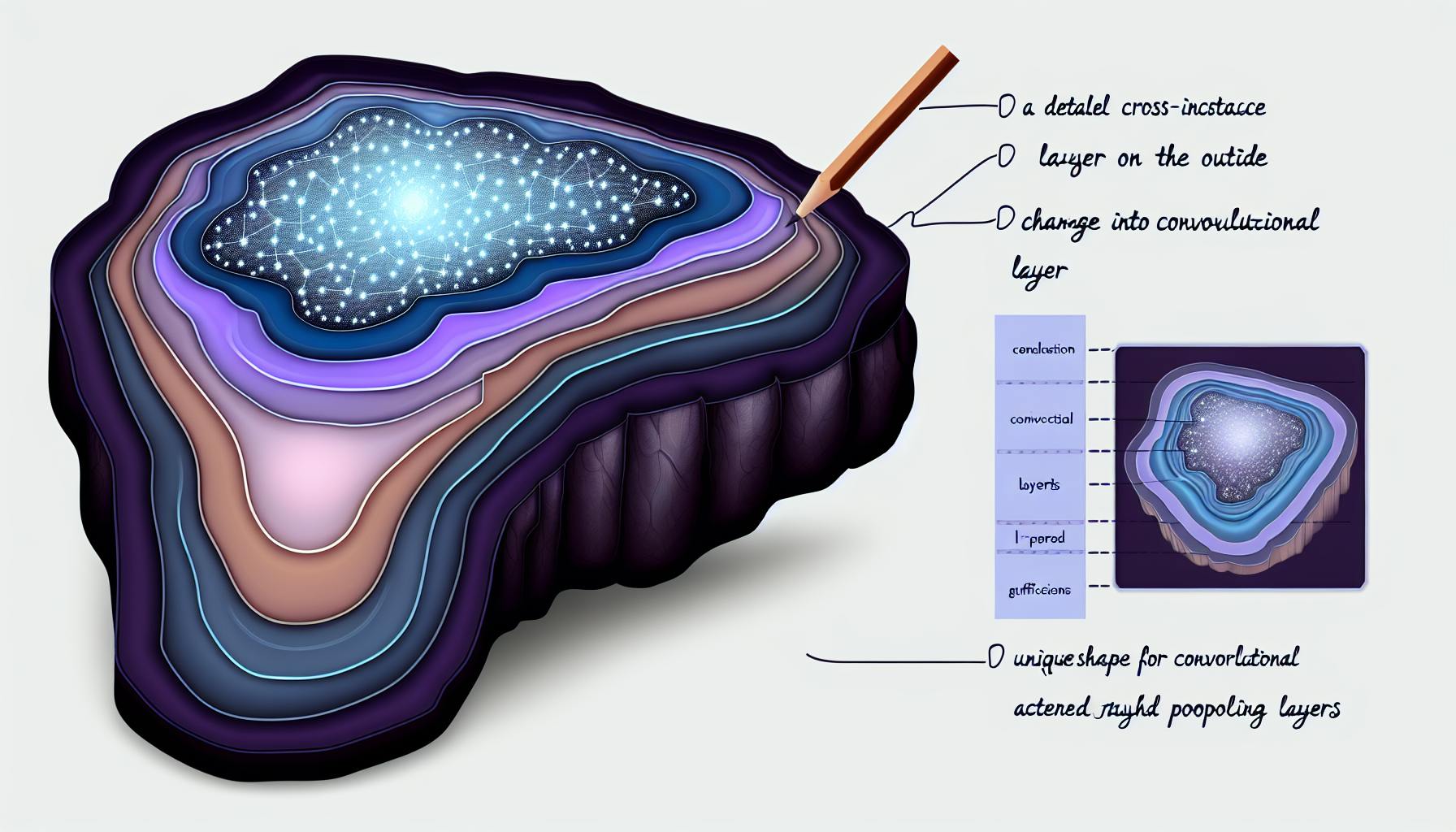Creating interactive data visualizations in Python can seem daunting to beginners.
This step-by-step guide will make it easy by showing you the key Python libraries, methods, and best practices for building interactive charts, plots, and dashboards.
You'll learn how to leverage Matplotlib, Seaborn, and Plotly to create customizable, shareable visualizations that enable intuitive data analysis and insight discovery.
Introduction to Interactive Data Visualizations with Python
Interactive data visualizations allow users to engage with plots by manipulating elements and seeing the data update in real-time. This interactivity enables more effective data analysis than static charts.
Python is a popular language for creating interactive visualizations thanks to its powerful data analysis libraries like Matplotlib, Seaborn, and Plotly. These libraries provide customizable plots with interactive features like hover tooltips, zooming, panning, and adjustable axes.
Some key benefits of using Python for interactive data vis include:
- Open-source libraries with extensive visualization capabilities
- Support for interactivity like hovering and zooming
- Integration with Jupyter Notebook for rapid prototyping
- Ability to embed plots in dashboards and web apps
This guide will provide an overview of Python's main visualization libraries for enabling interactivity. It will also cover the environment setup required for creating interactive visualizations using these libraries. The key libraries introduced are:
- Matplotlib - low-level library with basic interactive features
- Seaborn - high-level statistical visualization library
- Plotly - interactive plotting library for web vis
To follow along with the code examples, you will need Python installed along with these data science packages. Detailed installation instructions are provided in the next section.
How do you make interactive data visualization in Python?
Creating interactive data visualizations in Python typically involves a few key steps:
1. Prepare the Data
The first step is to import and clean your data set. Make sure your data is formatted properly for analysis and visualization. You may need to wrangle the data into the right shape, handle missing values, etc.
2. Determine Where the Visualization Will Be Rendered
Next, decide if you want to create a static visualization to export, or an interactive visualization hosted in a Jupyter notebook or web application. Interactive visualizations require extra libraries and setup.
3. Set Up the Figure(s)
Then, initialize a figure and axes object from your visualization library, like Matplotlib or Seaborn. Configure the stylistic elements like figure size, colors, etc.
4. Connect to and Draw Your Data
Next, plot your data on the figure axes, customizing markers, lines, color mapping, etc. This brings your data to life on the visualization.
5. Organize the Layout
Optionally organize multiple plots into subplots, facets, or other layouts to better draw insights.
6. Add Interactivity
If making an interactive visualization, add features like tooltips, zooming, panning, etc. Libraries like Bokeh, Plotly, and hvPlot have built-in interactivity.
Following these key steps helps simplify the creation of polished, insightful data visualizations with Python. The specific implementation details will vary across use cases.
How do you create an interactive data Visualisation?
Creating interactive data visualizations in Python allows users to engage with the data in an intuitive way. By adding interactivity, you enable your audience to filter, highlight, zoom, and customize the charts to uncover insights.
Here are the key steps to create interactive visualizations in Python:
Set Up the Environment
First, you need to set up the environment with the required Python libraries. The most popular libraries for building interactive charts are matplotlib, seaborn, plotly, and bokeh.
Install them using pip and import them into your Jupyter notebook or Python script.
Load and Prepare the Data
Next, load your dataset into a Pandas dataframe and prepare it for visualization. This may involve cleaning, filtering, aggregating, etc.
Make sure the data types are appropriate and the dataframe is ready for plotting.
Choose the Visualization Type
Decide which chart type makes the most sense based on the structure and intent of your data.
Some good options are scatter plots, line plots, bar charts, histograms, heatmaps, and more.
Plot the Base Visualization
Use your chosen Python charting library to generate a base version of the plot without interactivity.
This will allow you to ensure the visualization accurately represents the data.
Add Interactive Elements
Here you can unleash the power of Python's interactivity!
Some ideas are dropdown menus, checkboxes to toggle series, zoom/pan ability, tooltip hovers, and click events.
Each library has its own set of customizable features to explore.
Refine the Visual Design
Tweak the various aesthetic elements like titles, labels, legends, colors, size, etc. to optimize the data storytelling impact.
The goal is to make key insights easy to identify.
Export and Embed the Chart
Finally, export the chart as HTML to embed it into dashboards, presentations, and webpages so others can interact with it.
Voila! Your interactive data visualization is complete. Now anyone can play around with the data to uncover their own insights.
Which method is used to generate interactive graphics in Python?
Plotly is a popular Python library used to create interactive data visualizations. It allows you to build interactive charts, graphs, and maps that you can embed in web pages and dashboards. Some key benefits of using Plotly for data visualization in Python include:
-
Support for various chart types - Plotly supports line charts, scatter plots, bar charts, pie charts, histograms, heatmap charts, and more out-of-the-box. This makes it easy to visualize different types of datasets.
-
Interactivity - Charts made with Plotly have built-in interactivity. You can hover over data points to view more information, zoom into regions, and more without any extra code.
-
Collaboration - Plotly graphs can be shared online and viewed by anyone with the link. Others can even edit and fork your charts.
-
Compatibility - Plotly seamlessly works with common Python data science libraries like Pandas, Matplotlib, Seaborn, and Scikit-Learn. And it can render charts in Jupyter Notebooks.
To get started with Plotly, first install the plotly Python package. Then import plotly.express and use any of its built-in functions like scatter, line, or bar to plot your data. Adding .show() will display an interactive chart.
Here is a simple example to create an interactive scatter plot with Plotly express:
import plotly.express as px
df = px.data.iris()
fig = px.scatter(df, x="sepal_width", y="sepal_length", color="species")
fig.show()
The above Plotly chart has built-in zooming, panning, hovering, and more. You can further customize the interactivity and appearance of Plotly visualizations to build insightful data stories.
Which library is used for creating interactive visualizations in Python?
Matplotlib is the most popular Python library for creating both static and interactive data visualizations. With Matplotlib, you can create a wide variety of plots and charts that allow interactivity through features like hover tooltips, zooming, panning, and more.
Some key things to know about using Matplotlib for interactive visualizations:
-
Matplotlib's interactivity relies on the
matplotlib.widgetsmodule, which contains tools like sliders, buttons, and dropdown menus to add controls to plots. -
By default, Matplotlib creates static visualizations. To enable interactivity, you need to use Matplotlib with a graphical user interface (GUI) backend like Tkinter or PyQt. These connect the Matplotlib plot to your system's GUI framework.
-
Matplotlib integrates well with Jupyter notebooks for quick data exploration. Using
%matplotlib notebookor%matplotlib widgetmakes plots interactive right within a Jupyter notebook. -
For web dashboards and applications, Matplotlib's plots can be made interactive using additional Python libraries like Bokeh or Plotly, which handle events and refreshes.
So in summary, while Matplotlib creates static visuals by default, it has very flexible options through widgets and external libraries to create versatile interactive data visualizations for Python programming needs. The Matplotlib documentation contains many examples and tutorials for getting started with interactivity using this robust library.
sbb-itb-ceaa4ed
Creating Basic Charts with Matplotlib
Matplotlib is a popular Python library used to visualize data through interactive charts and plots. It serves as a core building block for more advanced data visualization capabilities.
When getting started with Matplotlib, it's helpful to learn how to create some basic chart types that form the foundation for more complex data visualizations.
Creating Interactive Line Plots with Matplotlib
Line plots are useful for visualizing trends over time. With Matplotlib, we can create interactive line plots that allow users to show/hide data series, zoom into regions, and more.
Here is some sample code to create an interactive line plot with two data series, configuring the axes limits, legend location, etc.:
import matplotlib.pyplot as plt
x = [1, 2, 3, 4, 5]
y1 = [1, 2, 4, 8, 16]
y2 = [1, 3, 9, 27, 81]
fig, ax = plt.subplots()
ax.plot(x, y1, label="Data Series 1")
ax.plot(x, y2, label="Data Series 2")
ax.set(xlim=(0, 8), ylim=(0, 100),
xlabel='X Axis', ylabel='Y Axis',
title='Sample Line Plot')
ax.legend(loc='upper left')
plt.show()
This creates an interactive line chart that can be zoomed, panned, and allows showing/hiding each data series via the legend.
Designing Interactive Bar Plots Using Matplotlib
Bar charts are useful for comparisons across categories. We can customize the bar colors, alignment, padding between bars, etc. to effectively communicate key data insights.
Here is sample code to create an interactive bar plot with configured visual styles:
import matplotlib.pyplot as plt
x = ['A', 'B', 'C', 'D']
y = [10, 15, 13, 9]
fig, ax = plt.subplots()
ax.bar(x, y, color='lightblue', width=0.5, align='center')
ax.set(xlim=(-0.5, 3.5), ylim=(0, 20),
xlabel='Categories', ylabel='Values')
plt.show()
This generates an interactive bar plot with aligned, styled bars facilitating easy data comparison.
Developing Interactive Scatter Plots with Matplotlib
Scatter plots visualize correlations between two variables, plotting each data point along the x and y axes. We can build interactive scatter plots in Matplotlib to analyze trends.
Here is sample code to create a scatter plot:
import matplotlib.pyplot as plt
x = [1, 2, 3, 4, 5]
y = [2, 1, 4, 5, 7]
fig, ax = plt.subplots()
ax.scatter(x, y)
ax.set(xlabel='X Axis', ylabel='Y Axis',
title='Sample Scatter Plot')
plt.show()
This generates an interactive scatter plot useful for visual correlation analysis. We can customize marker size/color, trendlines, etc. for further insights.
Visualizing Data Distribution with Interactive Histograms
Histograms visualize data distributions by grouping values into bins. We can tune the number/width of bins to effectively analyze patterns.
Below is sample code to build an interactive histogram with Matplotlib:
import matplotlib.pyplot as plt
import numpy as np
x = np.random.normal(size=1000)
fig, ax = plt.subplots()
ax.hist(x, bins=20)
ax.set(xlabel='Data', ylabel='Frequency',
title='Sample Histogram')
plt.show()
This plots an interactive histogram showing the distribution of random normal data. It enables statistical analysis by tuning the bin count/width.
Enhancing Matplotlib Charts with a Colorbar
A colorbar is useful for representing a range of values through color gradients. We can incorporate a colorbar with heatmaps, contour plots, etc. to add depth.
Here is sample code to add a colorbar to a plot:
import matplotlib.pyplot as plt
import numpy as np
data = np.random.random((10,10))
fig, ax = plt.subplots()
heatmap = ax.imshow(data, cmap='viridis')
fig.colorbar(heatmap)
plt.show()
This generates a heatmap visualization with a colorbar to represent the range of values through color.
Learning how to create basic plots like these forms a foundation for building more complex, interactive data visualizations with Python libraries like Matplotlib.
Advanced Data Visualization Techniques with Seaborn
Seaborn is a Python data visualization library built on top of Matplotlib. It provides a high-level interface for creating attractive statistical graphics with ease.
Utilizing Seaborn's Color Palettes for Data Visualization
Choosing appropriate color palettes is crucial for effectively communicating patterns in your data visualizations. Seaborn comes with several built-in color palettes to represent sequential, diverging, and categorical data relationships.
For example, the "rocket" palette is useful for visualizing metrics with a central midpoint, like temperature. The "vlag" palette helps highlight patterns across categories. And "colorblind" friendly palettes ensure accessibility.
When selecting colors, consider implications on perception of importance, associations, distinguishing categories, and accessibility. Test different built-in palettes to determine what brings out the clearest data story.
Creating Advanced Statistical Plots with Seaborn
Seaborn offers specialized statistical chart types not found in Matplotlib. These include violinplots, boxplots, strip plots, swarm plots, and more.
For example, if you want to compare distributions, violinplots and boxplots are useful. Strip plots can visualize individual data points for aggregated distributions. Swarm plots combine scatter plots with strip plots.
Each statistical chart has strengths for visualizing certain data perspectives. Refer to Seaborn's gallery for guidance on selecting appropriate plot kinds based on your data analysis needs.
Customizing Style and Aesthetics in Seaborn Plots
Seaborn exposes styling parameters to customize plot aesthetics like axes styles, font choices, grid styles, figure sizes, and more.
For example, you can set a figure size for saving high resolution images for reports. Or match fonts and grid styles to your brand style guide. This helps plot visualizations fit within dashboards and applications.
Use Seaborn's APIs to tweak styles rather than working directly with Matplotlib parameters for simpler and more consistent styling across charts.
Interactive Legends in Seaborn Visualizations
Seaborn integrates well with interactive libraries like Plotly Express. For example, you can create interactive legends to filter data series dynamically.
Clicking legend items shows and hides data, highlighting insights. This enhances understanding for viewers. And it avoids clutter from overloading information onto one chart.
Use interactive charts judiciously. Simpler static charts are preferable when the goal is to communicate clear conclusions rather than explore data.
Interactive Data Analysis with Python Plotly
Python's Plotly library enables the creation of interactive, web-based data visualizations that allow viewers to dynamically filter and explore data. By adding features like dropdown menus, buttons, and linked chart views, Plotly visualizations become responsive dashboards tuned to the needs of the audience.
Creating Dropdown Menus for Interactive Data Selection
Dropdown menus in Plotly provide viewers options to toggle between different data views. For example, a dropdown could allow switching between viewing sales data by product category vs regional sales data.
To create a dropdown menu in Plotly:
- Import Plotly Express and define the dataset
- Create the initial visualization (e.g. bar chart)
- Define a list of dropdown options
- Pass the options to the
animation_frameparameter
The dropdown menu will now filter the chart data based on the selection. This interactivity allows viewers to explore various data slices without creating multiple charts.
Adding Interactive Buttons to Plotly Visualizations
Interactive buttons can filter data or trigger events in Plotly charts. Buttons are added through the updatemenus parameter.
For example, to create buttons to toggle between raw and aggregated sales data:
- Create the figure with both data views
- Define buttons in a list like
[{"method": "restyle", "label": "Raw Data"}, {"method": "restyle", "label": "Aggregated Data"}] - Pass the button list to
updatemenus
Now viewers can click the buttons to toggle between the raw and aggregated data views. This adds interactivity without needing multiple charts.
Linking Multiple Views with Interactive Elements
Linking interactive elements across Plotly charts connects different visualizations into a dashboard. Selections in one chart can filter or highlight data in linked charts.
To link charts:
- Create each Plotly chart individually
- Assign each chart a unique ID like
chart1,chart2 - On selection events, filter the data displayed in the linked chart
Now choices in one chart will interactively filter others, allowing Plotly dashboards to reveal insights across interconnected data views.
Exporting and Sharing Interactive Plotly Visualizations
Plotly dashboards can be exported and shared as standalone HTML files containing the interactive elements. To export:
- Create the dashboard with dropdowns, buttons, linked charts
- Call
plotly.offline.plot()to render locally - Save the returned string to an HTML file
The exported dashboard retains the dynamic interactivity, allowing users to filter and explore the underlying data on their own devices.
By harnessing Plotly's interactive features like dropdowns, buttons, linked views, and HTML export, dynamic and responsive data dashboards can be created to empower self-service data exploration.
Integrating Python Visualizations into Real-World Applications
Interactive Dashboard for Sales Data Analysis: A Case Study
Interactive dashboards can provide sales teams with real-time insights into key performance metrics. By visualizing sales data in an interactive format, teams can spot trends, compare regions, and drill down into details.
For example, a sales dashboard could display total revenue over time with controls to filter by product, segment, or geography. Dropdown menus allow users to dive into specific categories and date ranges. Integrating Python libraries like Plotly and Dash makes building these dashboards straightforward.
The key is identifying the most impactful KPIs and designing clear visualizations that enable self-service analysis. With the right data foundation, interactivity takes dashboards to the next level.
Visualizing Web Traffic and Conversion Data Interactively
Understanding how website visitors interact with your content can inform better design and optimization decisions. Visualizing web analytics data interactively allows for deeper analysis.
For example, you could create a scatter plot showing time on page vs. scroll depth. Adding interactivity lets you filter by page URL or traffic source to compare engagement across sections. Or use a histogram to analyze conversion time, with a dropdown to switch between visitor segments.
Integrating Python data visualization libraries like Seaborn, Plotly, and Bokeh makes building these interactive reports simple yet powerful. The key is connecting user behavior data to site content and design choices.
Best Practices for Adopting Interactive Visualizations
When adding interactivity to data visualizations, focus on enabling business insights rather than just flashy features. Keep the end goal and key questions in mind.
Prioritize speed and simplicity - avoid visual clutter with clear design. Use interactivity purposefully to filter, zoom, toggle, or highlight. Consider usability on mobile devices.
Leverage libraries like Matplotlib, Plotly, Bokeh rather than building from scratch. Connect to data pipelines and BI tools using Python and APIs for sustainable adoption. Partner with data and business teams to build trust and meet needs.
With the right approach, interactivity brings data to life and creates an engaging analysis experience.
Using Matplotlib with Jupyter Notebook for Interactive Analysis
Jupyter Notebook provides an ideal environment to build interactive data visualizations with Matplotlib. The notebook interface lets you run Python code to process data and generate plots alongside text explanations and analysis.
You can tweak Matplotlib plot code dynamically and see updates in real-time. This facilitates an iterative approach to visualizing and understanding data as an alternative to static reporting. Features like interactive legends, zooming, annotations, and linked views take advantage of the notebook format.
Setting up a Python environment with Jupyter Notebook, Pandas, Matplotlib, and related libraries provides a flexible sandbox. You can ingest a variety of data sources, reshape, clean, and visualize data interactively without switching contexts. This helps turn analysis insights into actions faster.
Conclusion: Summarizing the Power of Interactive Visualizations in Python
Interactive data visualizations in Python provide a powerful way to gain insights from data. By leveraging libraries like Matplotlib, Seaborn, and Plotly, you can create engaging visuals that allow users to slice data on demand.
Some key benefits of interactive Python visualizations include:
-
Deeper analysis: Drill down into data by filtering, zooming, hovering, and more to uncover trends.
-
Audience engagement: Interactive controls make it easier to tell data stories and keep audiences interested.
-
Customization: Tailor views to focus on what's most relevant instead of static snapshots.
-
Sharing discoveries: Enable collaborative analysis by publishing notebooks with interactive charts.
While learning to create advanced interactive visuals takes practice, the payoff is immense. Start simple by adding hovers or widgets to Matplotlib charts. As you gain skill, integrate libraries like Plotly Express for higher interactivity.
If exploring relationships in data is your goal, interactivity should be part of your Python data viz toolkit.