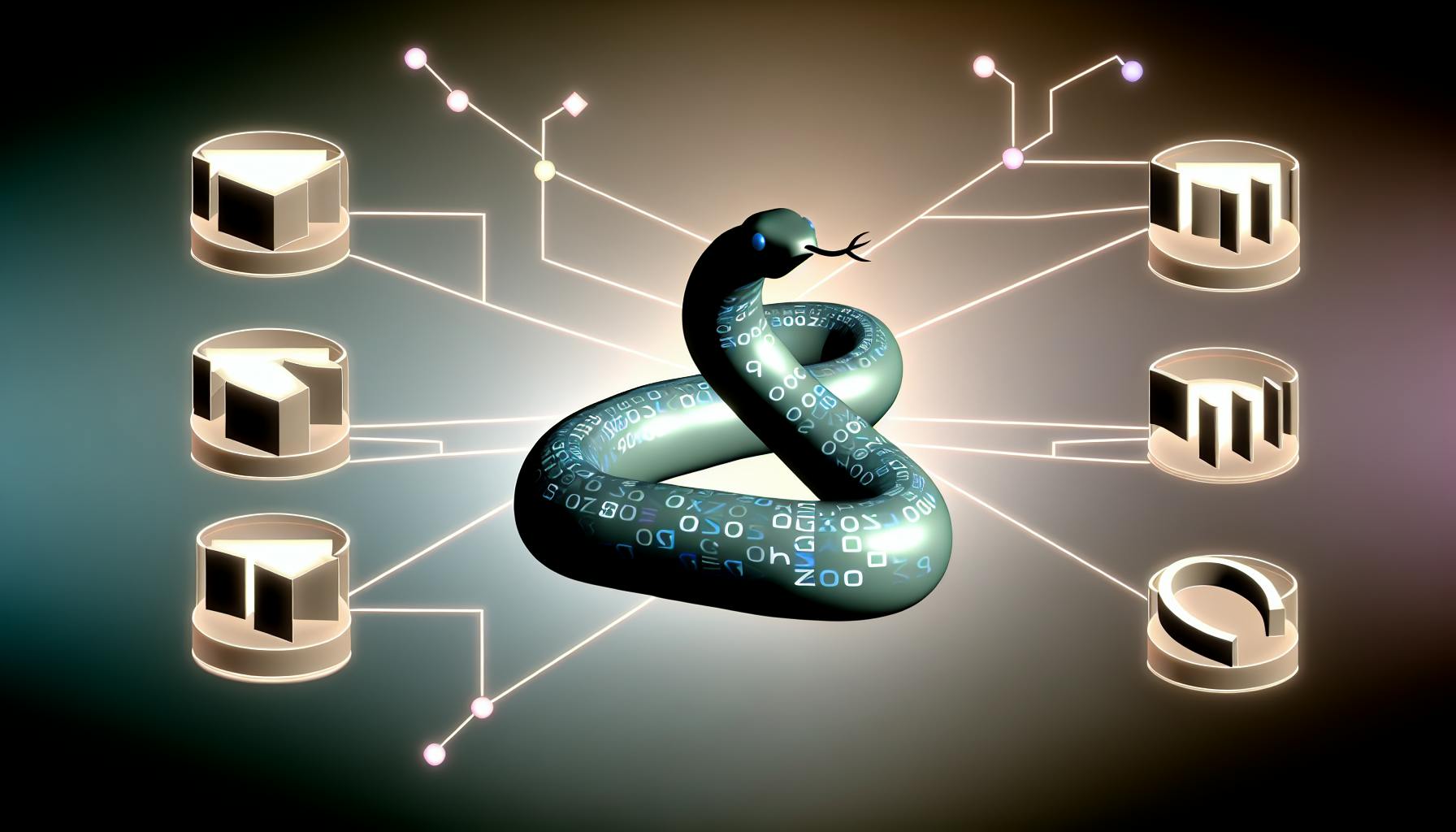Creating custom data visualizations in Python can be daunting for those without coding experience.
However, by following a step-by-step process, anyone can leverage Python's powerful visualization libraries to build stunning, interactive charts and graphs that bring data to life.
In this post, you'll get a beginner-friendly walkthrough of setting up your Python environment, preparing your data, utilizing Matplotlib for basic static plots, leveraging Seaborn for enhanced aesthetics, and creating lively dashboards with Plotly.
Python for Powerful Data Visualization
Python is an incredibly versatile programming language that allows anyone to create detailed, interactive data visualizations with ease. Thanks to its extensive libraries focused on data analysis and visualization like Matplotlib, Seaborn, and Plotly, Python makes it simple to gain more insight from your data through impactful visual representations.
Some key benefits of using Python for data visualization include:
-
Simplicity and Flexibility: Python's simple syntax and versatility make it easy for beginners to create basic charts while still providing advanced customization options for more complex visuals. Libraries like Matplotlib mirror MATLAB's plotting capabilities while adding Pythonic APIs.
-
Powerful Interactive Visuals: Python visualization libraries like Plotly allow you to create interactive web-based graphs, enabling features like zooming, panning, toggling views, and dynamic legends. This makes it easy to dive deep into data insights.
-
Broad Compatibility and Sharing: Python data visualizations integrate seamlessly across platforms like Jupyter Notebooks, dashboards, presentations, and web apps. The SVG, HTML, and PNG outputs make sharing intuitive visual analysis simple.
-
Rich Options for Statistical Visualization: Python has fantastic libraries like Seaborn built specifically for statistical data visualization. These provide specialized plotting functions for visualizing distributions, relationships in data, statistical models, and more.
With the power and simplicity of Python, anyone can go from data to insight quickly by building impactful custom data visualizations tailored to their needs. The extensive documentation and community support further simplify the learning process for creators at all levels.
How do you create data visualization in Python?
Creating effective data visualizations in Python typically involves following these key steps:
Step 1 - Set up the environment
First, you'll need to set up a Python environment for data analysis and visualization. The most common approach is to use a Jupyter Notebook, which allows you to run Python code interactively in your web browser. Other options include IDEs like PyCharm or Spyder. You'll also need to install Python data analysis libraries like Pandas, NumPy, Matplotlib, and Seaborn.
Step 2 - Import and explore the data
Next, import your dataset into a DataFrame in Pandas. Use Pandas and NumPy to explore the data, understand its structure, data types, and summary statistics. Identify any data quality issues that need to be cleaned or transformed before visualizing.
Step 3 - Visualize the data
With a clean, prepared dataset, you can start visualizing using Matplotlib and Seaborn. Some common plot types include line plots, scatter plots, bar charts, histograms, heatmaps, and more. When plotting, ensure your charts effectively convey key patterns and insights. Customize colors, labels, ticks, limits, etc. to optimize clarity.
Step 4 - Refine and enhance the visuals
Take your visuals to the next level by refining axes, adding interactivity with widgets, customizing themes, annotating points of interest, creating dashboards, and more. Tools like Plotly, Bokeh, HoloViews can help take things further.
Step 5 - Present findings and insights
Finally, use your polished visuals to highlight key insights, trends, and findings from the data analysis. Visualizations should enable simplified interpretation of complex data. Present them clearly to stakeholders along with an explanation of the significance.
How do you make something visual in Python?
To create visualizations in Python, you need to import libraries that provide data visualization capabilities. Two of the most popular Python data visualization libraries are Matplotlib and Seaborn.
Matplotlib is a low-level library that allows you to create a wide variety of charts, graphs, and other data visualizations. Seaborn is a higher-level library built on top of Matplotlib that provides additional functionality and makes creating certain types of visualizations easier.
Here is a simple example to create a bar plot visualization using Matplotlib:
import matplotlib.pyplot as plt
data = [5, 10, 15, 20, 25]
plt.bar(range(len(data)), data)
plt.title("My Bar Plot")
plt.xlabel("Category")
plt.ylabel("Value")
plt.show()
This imports Matplotlib, creates some sample data, plots a bar chart using that data, adds a title, axis labels, and displays the plot.
Some key things to note:
plt.bar()method is used to create the bar plot based on the provided datarange(len(data))is used to automatically create x-axis labels 0-4 for the 5 data points- Methods like
plt.title(),plt.xlabel(),plt.ylabel()are used to add labels and customize the plot
By leveraging Matplotlib's API, you can create a wide variety of custom data visualizations like scatter plots, histograms, heat maps, and many more. Seaborn builds on this providing convenient high-level functions for statistical data visualizations.
How to make beautiful data visualizations in Python with Matplotlib?
To create custom data visualizations in Python, the key steps are:
- Import required libraries like Matplotlib, Pandas, Numpy, etc. This provides you the building blocks for data analysis and visualization.
import matplotlib.pyplot as plt
import pandas as pd
import numpy as np
- Load or prepare your data set. Clean it if required and store it in a Pandas DataFrame.
data = pd.read_csv("data.csv")
data.dropna(inplace=True)
- Explore the data to understand it better. Generate basic visualizations like histograms, scatter plots, etc.
data.plot.hist()
data.plot.scatter(x="var1", y="var2")
- Customize the Matplotlib plot by setting figure size, axes labels, legend, color palette and other aesthetic elements.
fig, ax = plt.subplots(figsize=(8, 5))
ax.plot(data["var1"], data["var2"], color="red", label="line 1")
ax.set_xlabel("Var 1")
ax.set_ylabel("Var 2")
ax.legend()
- Choose advanced visualization types like heatmaps, 3D plots, geographical maps etc. based on your data and analysis needs. Customize them for best visualization.
heatmap = plt.pcolormesh(data, cmap="RdBu")
fig = plt.figure()
ax = fig.add_subplot(111, projection='3d')
ax.plot_trisurf(x, y, z, cmap='viridis')
Following these steps will allow you to create insightful custom data visualizations in Python that provide great value.
Why Python is used in data visualization?
Python is commonly used for data visualization because of its extensive libraries that enable impactful and interactive visuals. Some key advantages of using Python for data viz include:
-
Intuitive syntax: Python's clean and readable code makes it easy to learn and implement for beginners. This allows faster visualization development.
-
Rich data viz libraries: Python has robust visualization libraries like Matplotlib, Seaborn, Plotly, etc that support complex statistical plots, 3D graphs, dashboards and more. These provide advanced customization options.
-
Interactivity: Python enables interactivity in visuals through widgets, dropdowns, sliders and other controls. This allows better audience engagement.
-
Rapid prototyping: The flexibility to quickly iterate visualizations makes Python suitable for rapid data analysis and prototyping needs. Frequent design changes can be tested faster.
-
Scalability: Python data visualization solutions scale well with big data and can be integrated with distributed computing systems like Apache Spark. This handles large datasets.
In summary, Python strikes the right balance between simplicity and customization for scalable, interactive data visualizations - making it a preferred choice for individual analysts and enterprises alike. Its vibrant ecosystem ensures continued relevance for diverse data visualization needs.
sbb-itb-ceaa4ed
Step 1: Environment Setup for Data Visualization in Python
Installing Python and the necessary data visualization libraries is an essential first step before creating custom data visualizations. This section will cover:
Installing Python and Python Libraries
To install Python, go to the official Python website (python.org) and download the latest version for your operating system. It is recommended to use Python 3.7 or higher.
Some key Python data visualization libraries to install are:
-
NumPy: Provides support for large, multi-dimensional arrays and matrices required for numerical computing and data analysis. Install using
pip install numpy. -
Pandas: Offers data structures and data analysis tools for manipulating numerical tables and time series data. Install with
pip install pandas. -
Matplotlib: A comprehensive 2D and 3D plotting library used to produce publication-quality figures in Python. Install using
pip install matplotlib. -
Seaborn: A statistical data visualization library built on top of Matplotlib, providing beautiful default themes and high-level datasets-oriented visualizations. Install using
pip install seaborn. -
Plotly: An interactive graphing library for creating browser-based data visualizations. Install with
pip install plotly.
Using Matplotlib with Jupyter Notebook
Jupyter Notebook is an open-source web application excellent for data analysis in Python. Integrating Matplotlib allows interactive plotting within the notebook:
- Install Jupyter using
pip install jupyter. - Import Matplotlib in a Jupyter Notebook cell using
import matplotlib.pyplot as plt. - Use
plt.show()after any Matplotlib plotting code to display the figure. - Set
%matplotlib inlineto show plots inline instead of separate pop-up windows.
This enables real-time editing of visualizations without restarting the kernel.
Python Data Visualization Dashboard Setup
To set up a Python dashboard environment with Plotly Dash:
- Install Dash using
pip install dash. - Import required data visualization libraries like Pandas, Numpy, Matplotlib and initialize a Dash app instance.
- Design the layout and interactions using Dash's React-style components.
- Add callbacks to update the dashboard dynamically based on user input.
This allows building highly customizable, interactive web dashboards for visualizing complex data flows and models.
Step 2: Prepare Your Data for Visualization
Preparing your data is a crucial step before creating visualizations in Python. Properly formatted, clean data will ensure your plots are accurate and meaningful. Here are some best practices when getting your data ready for analysis and visualization:
Reading Data with Pandas
Pandas is the most popular Python library for working with tabular data. Here are some tips for loading data:
- Pandas can read CSV, Excel, SQL databases, JSON, and many other formats into a DataFrame
- Use
pd.read_csv()andpd.read_excel()to load tabular data - Set options like
header=0if your data has column names - Handle missing values and data types with parameters like
na_values
Here's an example loading a CSV:
import pandas as pd
df = pd.read_csv('data.csv', header=0, na_values=['NA'])
Cleaning and Preprocessing Data
Real-world data often needs cleaning and munging before analysis and visualization:
- Fix inconsistent capitalization and spacing with
.str.lower()and.str.strip() - Handle missing data with
.fillna(),.dropna(), or by interpolation - Normalize columns to comparable scales with scaling methods
- Create new features like ratios between columns
Cleaning ensures your visualizations aren't distorted by data quality issues.
Exploratory Data Analysis Basics
Before visualization, get familiar with your data using Pandas and NumPy:
- Use
.head()and.describe()to view summaries - Identify correlations, distributions, outliers
- Slice data subsets with Boolean indexing
- Calculate aggregations like
.mean()and.sum()
Solid EDA ensures you know your data's story before trying to visualize it. This allows creating meaningful, impactful plots.
Step 3: Crafting Basic Plots with Matplotlib
Matplotlib is a foundational Python library for creating standard data visualizations. This section provides step-by-step guidance on building basic plots with Matplotlib.
Creating Line Plots in Matplotlib
Line plots visualize data over time and are useful for spotting trends. To create a line plot in Matplotlib:
- Import Matplotlib and NumPy
- Create an x-axis array (time data) and y-axis array (values over time) using NumPy
- Call
plt.plot()to generate the line plot - Customize the plot by adding labels, legend, title etc.
- Display the plot with
plt.show()
For example:
import matplotlib.pyplot as plt
import numpy as np
x = np.arange(0, 10)
y = x ** 2
plt.plot(x, y)
plt.xlabel('X Label')
plt.ylabel('Y Label')
plt.title("Simple Line Plot")
plt.show()
This plots a simple quadratic function over time. The same process can visualize any time series data.
Building Bar Charts and Histograms
Bar charts are used for categorical data while histograms visualize numeric distribution. To create bar plots:
- Prepare categorical data or numeric data bins
- Call
plt.bar()and pass the categories/bins and values - Customize with labels, ticks, title etc.
- Display with
plt.show()
For example, a basic bar chart:
import matplotlib.pyplot as plt
categories = ['A', 'B', 'C', 'D']
values = [10, 15 , 13, 9]
plt.bar(categories, values)
plt.ylabel('Y axis')
plt.title('Simple Bar Chart')
plt.show()
And a basic histogram:
import matplotlib.pyplot as plt
import numpy as np
x = np.random.normal(size=1000)
plt.hist(x, bins=25)
plt.xlabel('Data')
plt.ylabel('Frequency')
plt.title('Histogram Example')
plt.show()
Designing Scatter Plots with Colorbar
Scatter plots visualize multivariate data using x, y and color dimensions:
- Prepare x and y numeric data arrays
- Generate color array from a 3rd data dimension
- Plot with
plt.scatter(), pass x, y, c (color) - Add colorbar indicating meaning of color values
- Customize further as needed
- Display with
plt.show()
For example:
import matplotlib.pyplot as plt
import numpy as np
x = np.random.randint(100, size=100)
y = np.random.randint(100, size=100)
z = np.random.randint(100, size=100)
plt.scatter(x, y, c=z)
plt.colorbar().set_label('Z data values')
plt.xlabel('X Label')
plt.ylabel('Y Label')
plt.title('Scatter Plot with Colorscale')
plt.show()
Customizing Matplotlib Charts
Matplotlib offers extensive customization options. Some examples:
- Set colors, linewidth, alpha transparency of plot elements
- Control axes limits, ticks, gridlines
- Add annotations like arrows, shapes, text boxes
- Create subplots, stacked plots
- Set themes, styles, color palettes
- Export as image files
See the Matplotlib gallery for what's possible. With some effort, you can create highly polished, publication-quality figures.
Step 4: Advanced Data Visualization Techniques
Seaborn is a powerful Python library that provides advanced statistical data visualization capabilities on top of Matplotlib. By leveraging Seaborn, we can create more informative and aesthetically-pleasing custom data visualizations.
Seaborn for Statistical Data Visualization
Seaborn has built-in support for visualizing statistical relationships in data. Some key features include:
- Specialized plots like distplot, jointplot, pairplot for statistical analysis
- Options to visualize univariate and bivariate data distributions
- Statistical estimation and mapping options like KDE, regression, clustering
- Control over plot style, color palettes, and plot context integration
For example, we can create a jointplot to visualize the distribution of a variable compared to a target variable:
import seaborn as sns
tips = sns.load_dataset('tips')
sns.jointplot(data=tips, x='total_bill', y='tip')
This generates a plot with both distribution and scatter plots, allowing us to analyze statistical relationships.
Integrating Pandas for Enhanced Data Handling
Seaborn integrates nicely with Pandas DataFrames for easier data wrangling:
- Directly pass Pandas DataFrames into Seaborn functions
- Use Pandas groupbys to split data before plotting
- Manipulate data and set custom indexes on DataFrames
Here's an example using Pandas with Seaborn:
import pandas as pd
df = pd.DataFrame(data)
sns.barplot(data=df, x='category', y='sales')
This allows us to prepare and clean data using Pandas prior to plotting.
Creating Multi-Plot Grids for Comparative Analysis
Seaborn has special functions to create multi-plot grids for comparative analysis:
- FacetGrid: Plot a variable with subsets based on other variables
- PairGrid: Plot all bivariate relationships in a dataset
For example, a FacetGrid can be used to analyze trends across subsets:
g = sns.FacetGrid(data=df, col='region')
g.map(sns.boxplot, 'sales')
This generates a grid of boxplots, broken down by region, allowing comparative analysis.
Customizing Seaborn Plots
Seaborn offers many customization options:
- Tweak figure size, axes limits, legend position etc.
- Control plot colors, set color palettes
- Adjust plot style and context integration
- Add annotations and plot decorations like arrows
For instance, to set a custom color palette:
sns.set_palette('RdBu_r')
sns.lineplot(data=df, x='date', y='value')
This allows tailoring plots to specific needs and preferences.
In summary, Seaborn is a versatile library that enables creating informative, publication-quality custom data visualizations for in-depth statistical analysis.
Step 5: Interactive Visualizations with Plotly
Taking data visualization to the next level with Plotly for dynamic, publishable charts and dashboards.
Crafting Interactive Line Charts with Plotly
Plotly allows creating interactive line charts that enable panning, zooming, hovering, and clicking. Some key features include:
- Adding play buttons to animate lines over time
- Enabling zooming to focus on specific regions
- Attaching callbacks so charts update when toggling legend items
- Linking charts so highlighting data cross-filters between visualizations
For example, an interactive line chart can showcase revenue over time. Users could then click regions to zoom in, toggle sales channels in the legend to focus the lines, and cross-filter with other charts.
Animating Bar Charts with Plotly
Animated bar charts bring data to life by showcasing changes over time. Steps include:
- Structuring data so bars correspond to time segments
- Adding frames with updated data for each time period
- Inserting slider and play buttons to control animation
This allows highlighting trends like product sales surging during holiday promos or revenue composition shifting as new offerings launch.
Developing Dynamic Scatter Plots
Plotly enables building scatter plots that update based on user input, like selecting data in a dropdown menu. Techniques involve:
- Adding dropdown menus linked to plot data
- Writing callbacks so selections filter/highlight points
- Updating axis ranges dynamically based on visible data
For example, a dropdown could enable toggling between customer segments in a usage scatter plot, recalculating the axes to zoom in on the selected segment's data range.
Assembling Interactive Dashboards
Dashboards combine visualizations for an integrated analysis. Plotly enables:
- Linking charts to highlight related data on click
- Adding dropdown menus and sliders to filter data
- Inserting text and images for annotations
These features allow building guided analysis flows. For example, a geo chart could drive a timeline showing regional trends, with annotations popping up on hover.
Enhancing Interactivity with Plotly Widgets
Widgets like buttons, dropdowns, and sliders help drive interactivity:
- Buttons link to callbacks that update or reset charts
- Dropdowns filter data displayed across visualizations
- Sliders animate charts and dashboards over time
By tying widgets to chart events, Plotly enables crafting dynamic dashboards that respond to user input.
Conclusion: Mastering Custom Data Visualizations in Python
Python offers powerful libraries like Matplotlib, Seaborn, and Plotly for creating stunning custom data visualizations. By following the step-by-step process outlined in this article, you can master making scatter plots, bar charts, histograms, interactive dashboards, and more tailored to your data analysis needs.
Here are some key takeaways:
- Use Matplotlib for basic plotting needs like scatter plots, line charts, and histograms. Customize colors, labels, ticks, limits and more.
- Try Seaborn for statistical plots like heatmaps, clustermaps, and violin plots. Its styles and high-level interface simplify plots.
- Create interactive dashboards with dropdown menus, buttons, and legends using Plotly Express and Dash. Easily publish online.
- Set up the environment, import libraries, prepare the data correctly, and choose the right plot type for effective visuals.
- Practice customizing plot visual elements like titles, axes, legends and annotations.
With the power of Python's visualization libraries, you can gain actionable insights from data and create production-ready analytics output to impress stakeholders.
To further enhance your skills, refer to the official Matplotlib, Seaborn and Plotly documentations for more chart types, customization options and deployment guides.