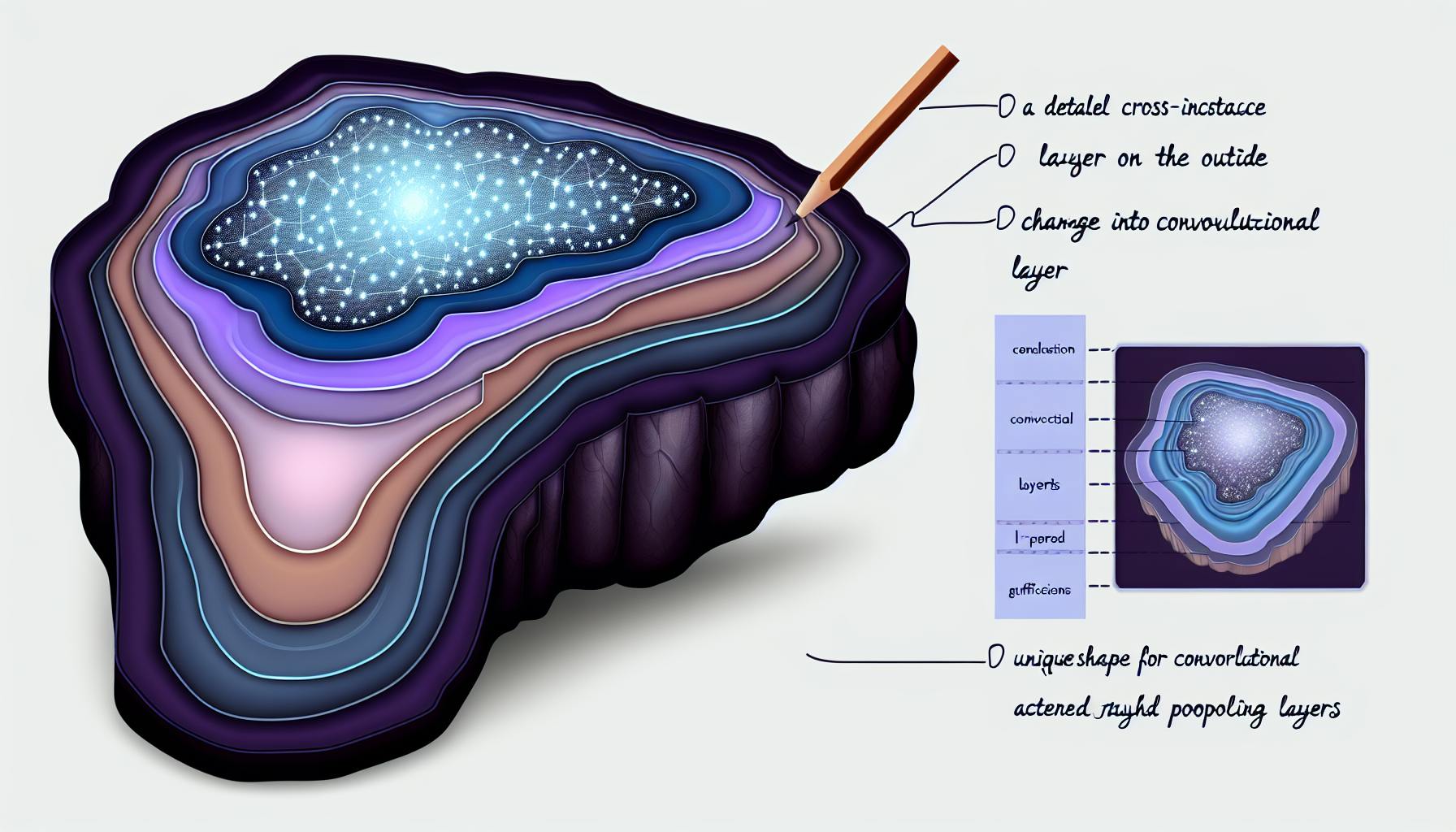Creating automated Excel reports with Python offers powerful benefits, yet the process can seem daunting to beginners.
This comprehensive guide promises to make Excel report automation easy by breaking down key concepts and step-by-step workflows for reading, analyzing, and writing Excel data with Python.
You'll discover automation techniques for pivot tables, charts, macros, and more—allowing you to efficiently generate insights from Excel while saving hours of manual reporting.Whether you're an Excel expert seeking to upgrade reports or a Python developer looking to expand your skills, this guide delivers the exact information needed to master Excel automation with Python.
The Power of Python Automation for MS Excel Reports
Python is an incredibly versatile programming language that can be used to automate a wide range of tasks, including generating reports in Excel. For data analysts and scientists who regularly work with large datasets in Excel, automating report generation with Python offers some major benefits.
Benefits of Automating Excel Reports with Python
Automating Excel reporting with Python provides the following key advantages:
-
Saves time - Manual report creation in Excel can be tedious and time-consuming, especially with large datasets. Python scripts can generate reports in a fraction of the time.
-
Enhances accuracy - Manually creating Excel reports leaves room for human error. Automating the reporting process minimizes mistakes.
-
Facilitates advanced analysis - Python gives analysts more flexibility to perform complex data manipulations when preparing datasets for reporting.
-
Allows for customization - Scripts can be adapted to create customized Excel reports on demand. Parameters can be changed to output different report versions quickly.
-
Enables batch report creation - A single Python script can rapidly generate hundreds of Excel reports by iterating through source data.
Understanding the Basics of Python and MS Excel Integration
To automate Excel reporting with Python, analysts need to understand how to:
-
Import Excel data into Python environments like Jupyter Notebooks or Python scripts
-
Manipulate and analyze source data using Python libraries like Pandas
-
Output cleaned and transformed datasets into Excel workbooks with desired report formatting
-
Customize report parameters like headers, styling, charts, and layouts programmatically
With some fundamental Python knowledge and its integration capabilities with Excel, analysts can build automated reporting solutions that save massive amounts of time while optimizing accuracy.
How do I automate an Excel report in Python?
Python is a powerful programming language for automating Excel reports. Here are the key steps:
Import Libraries
Import pandas, openpyxl, and other libraries to enable reading/writing Excel files and manipulating data:
import pandas as pd
from openpyxl import Workbook
Load Excel Data
Use pandas to load the Excel data into a DataFrame for analysis:
df = pd.read_excel('data.xlsx')
Analyze and Transform Data
Clean, analyze, and transform the DataFrame to prepare the data for reporting:
df = df[['Name', 'Sales']].groupby('Name').sum()
Create Excel Report
Use openpyxl to create a new Excel workbook and add the transformed data:
wb = Workbook()
ws = wb.active
for row in dataframe_to_rows(df, index=True, header=True):
ws.append(row)
wb.save('report.xlsx')
Schedule Execution
Use Python's schedule library to run the script on a cron schedule:
import schedule
import time
schedule.every().day.at("6:00").do(run_report)
while True:
schedule.run_pending()
time.sleep(1)
Automating reports in Python is straightforward with the right libraries. This enables refreshing critical business data automatically on any schedule.
What is the best way to automate Excel reports?
Automating Excel reports can save companies time and effort while improving accuracy. Python is an excellent programming language for Excel automation as it allows you to programmatically generate reports, manipulate data, create pivot tables and charts, apply formatting, and more.
Here are some of the best ways to automate Excel reporting with Python:
Use Python Libraries to Interact with Excel Files
The pandas library makes reading and writing Excel files simple in Python. The openpyxl and xlwings libraries provide additional functionality for manipulating Excel workbooks. These libraries allow you to open workbooks, read/write values, add formulas, styling, charts, etc.
Generate Reports by Combining Data from Multiple Sources
Python scripts can pull data from databases, APIs, CSVs, and other sources, clean and transform the data, and output it into easy-to-read Excel reports. This automates the manual process of aggregating data.
Create Dynamic Pivot Tables
You can use Python to generate pivot tables that can be filtered and sorted based on user inputs. This allows you to create interactive reports that business teams can customize on their own.
Add Charts and Visualizations
Python's data visualization libraries like matplotlib and seaborn enable you to programmatically create charts in Excel. This is useful for automating visual reporting.
Apply Formatting and Styles
Make your Excel outputs more user-friendly by using Python to apply colors, fonts, borders, number formats, and other stylistic elements.
By leveraging Python's capabilities, companies can save substantial time creating accurate Excel reports while enabling deeper business insights through better access to data.
How do I create a dynamic Excel spreadsheet in Python?
Python provides several libraries to automate and create dynamic Excel reports. The key steps are:
Import Required Libraries
Import openpyxl and pandas to work with Excel files:
import openpyxl
import pandas as pd
Load Excel Workbook
Load the Excel workbook you want to make updates to:
wb = openpyxl.load_workbook('report.xlsx')
Read Data into DataFrame
Read source data into a Pandas DataFrame. This allows flexible data manipulation.
data = pd.read_csv('source_data.csv')
Populate Excel Sheet from DataFrame
Write the DataFrame values into the workbook's sheet:
for r in dataframe.index:
for c in dataframe.columns:
ws.cell(row=r, column=c, value=dataframe.loc[r, c])
Add Formulas
Use cell references to build formulas that connect to your data:
ws['A10'] = '=SUM(A1:A9)'
Save Updated Workbook
Finally, save your changes to update Excel with dynamic data:
wb.save('updated_report.xlsx')
By leveraging Python's libraries for reading data and manipulating Excel, you can automate reports to update dynamically with new data.
What is the best language for Excel automation?
Python is considered one of the best languages for automating Excel reports and analysis. Here's why:
Python is Easy to Learn
Python has a gentle learning curve compared to other programming languages. It uses simple, English-like syntax that is easy to read and write. This makes it faster to get up and running with Python automation scripts.
Python Has Great Excel Libraries
Python has fantastic libraries like Pandas and OpenPyXL for reading, manipulating, and writing Excel data. These libraries make working with Excel seamless in Python. No need to rely solely on VBA macros.
Python Can Connect to Other Data Sources
Python connects directly to SQL databases, NoSQL databases, cloud storage, and more. This makes Python great for ETL processes and automating reports that combine data from multiple sources.
Python Has Powerful Data Analysis Tools
Python includes data analysis libraries like NumPy, SciPy, Matplotlib, and Seaborn. These tools enable fast and flexible data mining, visualization, and statistical analysis - all critical for modern business intelligence.
So while VBA remains popular for basic Excel automation, Python offers greater scalability, connectivity, and advanced analytics capabilities. Python's ease of use also makes it quicker to build and maintain complex Excel automation scripts over time.
Getting Started with Python Installation for Excel Automation
Outlining the necessary steps to set up Python and prepare for automating Excel reports.
Step-by-Step Python Installation Guide
Here is a beginner's guide to installing Python on your computer:
- Go to python.org and download the latest stable release of Python. Choose the appropriate 32-bit or 64-bit version for your operating system.
- Run the installer executable and check the box to
Add Python to PATHduring installation. This allows you to run Python from any directory. - Open a new command prompt window and type
python --versionto verify Python installed correctly and check the version number.
For more advanced users:
- Consider using a Python distribution like Anaconda that comes bundled with data science libraries like NumPy and Pandas.
- Use a virtual environment to isolate project dependencies from your system's Python.
- Take advantage of a code editor like VS Code for writing your Python scripts.
Setting Up Excel Automation Libraries
To automate Excel reports in Python, you need to install libraries that allow Python to interact with Excel files:
- Pandas provides easy data manipulation and analysis tools that we can use to process Excel data.
- OpenPyXL enables reading and writing Excel (
XLSX) files in Python. - XlsxWriter allows creating new Excel files from scratch and adding styles.
Install these libraries by opening a command prompt and running:
pip install pandas openpyxl xlsxwriter
Now you have the necessary tools to automate Excel reporting such as combining workbooks, summarizing data using pivot tables, adding charts and formatting.
sbb-itb-ceaa4ed
Reading and Preparing Excel Data with Python
Importing Excel data into Python provides access to powerful data analysis capabilities. However, effectively preparing the data is an essential first step.
Opening Excel Workbooks with Python
The pandas library in Python provides the read_excel() method to import Excel files. This accepts the file path or file object as an argument:
import pandas as pd
df = pd.read_excel('data.xlsx')
You can also specify the worksheet name or index to load.
Efficient Data Mining: Reading Worksheets into Data Frames
The read_excel() method loads the Excel data into a Pandas DataFrame. This structured tabular data format is optimized for data analysis.
When reading a worksheet, you can skip header rows, specify column data types, and handle blank cells. This properly structures the data for mining.
Resolving Common Data Formatting Challenges
Excel data often requires cleaning before analysis. For example:
- Dates: May be imported as text instead of datetime objects
- Missing values: Represented by empty cells, #N/A errors, etc.
Pandas provides methods like to_datetime() and fillna() to handle these issues.
Carefully preparing Excel data with Python ensures accurate, efficient data analysis.
Data Analysis in Python: From Excel Sheets to Insights
Python is a powerful programming language for data analysis. With Python, you can read data from Excel spreadsheets and transform it into meaningful insights using data visualization, statistics, machine learning and more.
Generating Summary Statistics and Data Visualizations
Once you've imported Excel data into a Pandas dataframe in Python, there are many simple yet effective ways to summarize and visualize the data.
For numeric data, you can easily calculate summary statistics like the mean, median, max, min, standard deviation and more using Pandas functions like df.describe(). Visualizing the data with histograms, scatter plots and line charts using Matplotlib and Seaborn libraries can reveal trends and outliers.
For categorical data, you can summarize value counts and percentages with df.value_counts() and visualize breakdowns with pie, bar and count plots.
These basic summaries and visuals provide a high-level overview of your Excel data in Python, acting as a springboard for further analysis.
Advanced Data Analysis: Filtering and Grouping Data
To uncover deeper insights, you'll need to slice and dice the Excel data by filtering on conditions and aggregating by groups.
Pandas makes it very easy to filter dataframes using Boolean indexing with conditional statements like df[df['Sales'] > 1000]. This returns all rows where Sales exceeds 1000.
You can also group data using df.groupby('Region') to analyze metrics and trends by specific groups like Region, Product, Segment and more.
Combining filtering, grouping, aggregation and visualization leads to actionable insights you simply can't obtain by looking at the raw Excel data. You can identify high-value customer segments, understand sales variations across regions, predict future outcomes with machine learning models and more.
So if you want to transform Excel reports into data-driven insights, Python has all the tools you'll need built-in - no add-ons required!
Writing Back to Excel: Automating Report Updates with Python
Python allows you to not only read Excel data, but also write back to Excel files to update reports and complete the automation loop.
Modifying Excel Data: Insertions, Deletions, and Updates
You can use Python's openpyxl module to modify Excel data by:
- Inserting new rows and columns
- Deleting existing rows and columns
- Updating cell values
For example, to insert a new row:
ws.insert_rows(7) # Insert new row at 7th position
To delete multiple rows:
ws.delete_rows(7,3) # Delete rows 7 to 9
And to update a cell value:
ws['A7'] = 'New value'
This allows you to automatically add new records, remove outdated data, or refresh values in an Excel report.
Enhancing Reports: Adding Pivot Tables and Charts with Python
Python also enables automating pivot tables and charts in Excel, useful for visualizing trends and insights.
The openpyxl module provides PivotTable class to handle pivot table creation. And matplotlib can be used to generate charts that you can embed into the Excel sheet.
For example:
from openpyxl import Workbook
from openpyxl.pivot import PivotTable
wb = Workbook()
ws = wb.active
# Populate sheet with data
pivot_table = PivotTable(ws, source_cells="A1:D25")
# Configure pivot table
pivot_table.add_field("SUM of Sales", fld=DataField(sum,"Sales"))
wb.save("SampleReport.xlsx")
This allows transforming raw Excel data into insightful pivot table reports through Python scripts.
Automating the Full Excel Reporting Process in Python
Automating Excel reporting workflows using Python can optimize business productivity. This guide outlines a framework for crafting automation scripts and scheduling cron jobs to fully automate Excel reporting.
Crafting Automation Scripts for Excel Workbooks
When automating Excel reports with Python, focus scripts on repetitive tasks:
- Importing .xlsx files
- Adding, deleting, modifying worksheets
- Populating cells (formulas, values, styles)
- Creating charts and pivot tables
- Combining multiple workbooks
- Adding headers, footers, formatting
Use Python's openpyxl module for reading/writing Excel files. For example:
wb = openpyxl.load_workbook('report.xlsx')
sheet = wb['Sheet1']
Script logical sequences for your reporting workflow - format data, calculate metrics, output visualizations. Modularize scripts into reusable functions.
Schedule scripts to run automatically with cron jobs (next section). Track versions in source control.
Scheduling Excel Report Automation with Cron Jobs
Use cron jobs to automatically run Python automation scripts on a set schedule.
Cron triggers scripts based on a crontab schedule. For example, run every day at 8 AM:
0 8 * * * python /path/to/script.py
Steps to schedule automation:
- Write the Python script logic
- Add crontab schedule pointing to script
- Cron runs script on schedule
Benefits:
- Reports ready without manual intervention
- Schedules ensure timely, up-to-date delivery
- Frees up time for value-add analysis
Automating reporting eliminates repetitive manual processes. Schedule automation flows with cron for efficiency.
Advanced Automation Techniques
Automating Excel reports with Python allows you to take your data analysis and reporting to the next level. Here are some more advanced techniques to further enhance your Excel automation skills.
Combine Multiple Excel Workbooks with Python
You can use Python to combine multiple Excel workbooks into a single file. This allows you to consolidate data from different sources into one comprehensive report.
The pandas library makes this easy with its concat() method. Simply load the data from each workbook into separate DataFrames, then use concat() to join them together.
You can join the DataFrames together row-wise or column-wise, allowing flexibility in structuring your combined data.
Summarize Excel Data with Pivot Tables in Python
Pivot tables are excellent for summarizing and analyzing large datasets in Excel.
The pandas and XlsxWriter libraries enable you to programmatically create and customize pivot tables. You can set index and column values, specify aggregation functions like sums or averages, and more.
This provides a powerful way to shape and summarize data for inclusion in automated Excel reports.
Adding Header Rows to Excel with Python
Using the XlsxWriter module, you can insert header rows to help structure and label the data in your Excel sheets.
The write_row() method allows you to insert a row at any position in the worksheet. So you can add headers at the top of your sheets, or section headers throughout a report.
Formatting options like fonts, colors, and alignment can also be set to make headers stand out.
Adding Charts to Excel with Python
The XlsxWriter library provides full support for chart creation in Excel. This allows you to programmatically generate charts to visualize the data in your reports.
Line charts, bar charts, pie charts and many other chart types can be inserted into worksheets with just a few lines of Python code. You have control over all aspects of the charts like colors, labels, axes, positioning and more for full customization.
This enables you to take Excel charting to the next level with dynamic and flexible chart creation powered by Python.
Adding Formatting to Excel with Python
Proper formatting can greatly improve the readability and presentation of your Excel reports.
Using XlsxWriter, you can apply extensive formatting options like:
- Number formats for currencies, percentages, dates etc.
- Font sizes, colors and styles
- Cell colors and shading
- Borders and alignment
- Conditional formatting based on cell values
This allows you to programmatically style your Excel output exactly how you want it for polished, professional-looking reports every time.
Conclusion: Mastering Excel Report Automation with Python
Automating Excel reports with Python offers immense potential to streamline data analysis and reporting workflows. By leveraging Python's capabilities for data manipulation alongside Excel's familiar interface, organizations can build scalable solutions to generate insights more efficiently.
Key Takeaways and Achievements
- Python provides accessible libraries to extract, transform, and load Excel data at scale
- Automation eliminates manual processes, saving time and reducing errors
- Organizations can create reusable templates for consistent, up-to-date reporting
- Analysts gain transferable skills applicable across industries
Next Steps for Aspiring Python Data Analysts
- Explore advanced functionality like macros, dashboards, and connectors to databases
- Undertake online courses and certifications to strengthen Python and Excel skills
- Get hands-on practice with open datasets available from government portals
- Contribute to open-source projects related to Python-Excel integration
With some dedicated effort, Python data analysts can attain exceptional proficiency in harnessing the combined power of Python and Excel to deliver impactful data-driven insights.